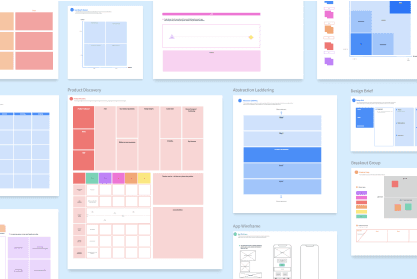As a creative freelancer, I am often asked to put together concepts for clients. I start my ideation by thinking of colors, themes, phrases, or whatever comes to mind, and then do a Google search for images or ideas that spark my creativity.
Do you do this, too?
It's fun, creative work, but it's very time-consuming. Searching for images, copying, pasting, then looking through open tabs or saved folders for images to use in a concept page that will be presented to clients...
For a small project, this can take 6 to 9 hours.
Well, that is how long it took before I found something that makes me 2X faster. Keep reading; I will let you in on the secret!
Creating a mood board: my old way
When searching Google, if I saw an image I liked, I would right-click, copy, and paste it into a PowerPoint slide. Because Google images come from everywhere, you never know what kind of resolution you will get. I had a workaround for this:
If the image were too low-res or I needed the source info so I could find it later, I would click on the image in Google to open the source page. Then, I would screenshot the source info, paste it into PowerPoint, and crop it to fit.
I would repeat this process and usually end up with 20 to 40 slides. Then I would start putting together another set of slides to showcase my concepts. Once I had my concepts ready, I would email a PDF of the concept page(s) to my client for review with their team.
It is a bit embarrassing to admit this has been my process for years (please tell me I'm not the only one).
It turns out that what I was doing in PowerPoint was creating a digital mood board. It was a clunky process, though, because PowerPoint is not really designed for this.
Searching for a way to work smarter, not harder, I discovered Bluescape and Popsync (mind blown).
Let me walk you through an example of how using these tools will cut the time it takes you to create a mood board in half, just as it has done for me!
Creating a mood board: my new way
To create a mood board in Bluescape, you first need to sign up for a free Bluescape account and log in. Next, create a new workspace by clicking the "New workspace" button. Then give your workspace a name.
Since I am creating a mood board, I used a Bluescape mood board template as my starting place. Click the plus sign on the toolbar, then click on Template. I selected "Mood board" from the list of templates.
You can place multiple mood board templates if you want to present multiple options to your team or client. For this example, I created just one mood board.
The mood board template has placeholders for elements you may want to use. I used these placeholders as content reminders, deleting them from the template as I added my own content.

Next, I needed to decide what kind of mood board I would create. For this example, I wanted to create something fun and colorful, so I created a wedding mood board to inspire wedding decor, attire, color schemes, setting, and overall design aesthetic. I used the tools in the workspace to add images, text, and other visual elements to my mood board.
For adding images, Bluescape has this amazingly powerful, built-in image search tool called Popsync. Popsync finds and organizes images for you from the web, saving you the cumbersome steps I used with PowerPoint.
To use Popsync, click on the little blue parrot icon at the bottom of the toolbar. You will see an icon that looks like stacked papers. Click it to bring up a list of image libraries. Here you can select which image libraries you would like to search.
For this example, I selected Google images and Getty Creative images. You can also select Unsplash, Getty Editorial, Pexels, VistaCreate, and Pixabay (or Adobe Stock and Shutterstock if you have the paid version of Bluescape).
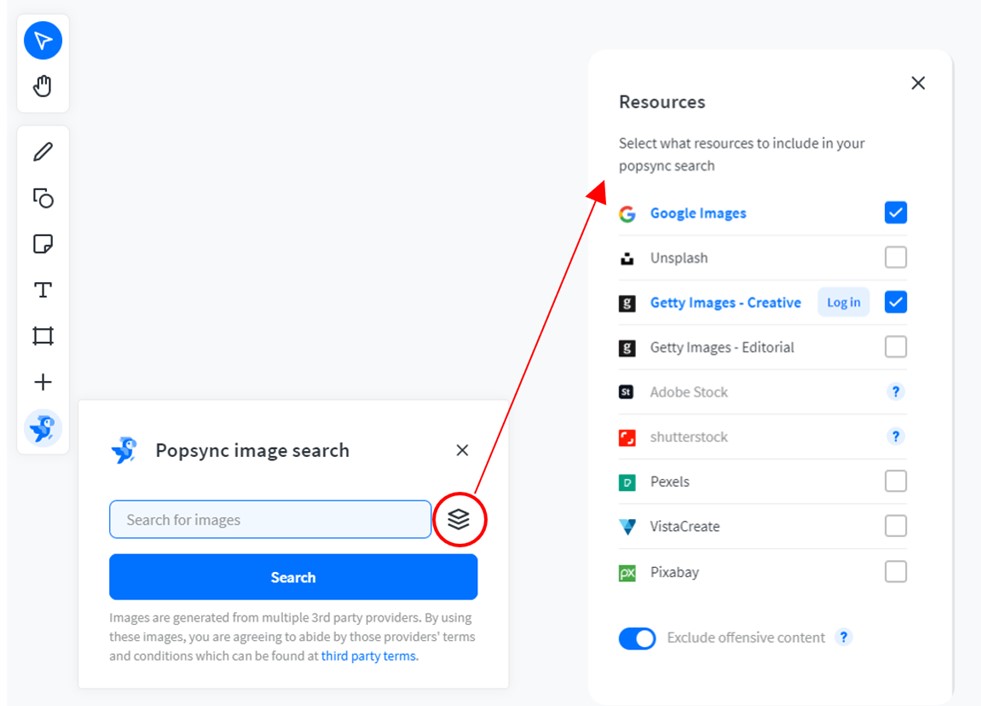
Next, I decided to get some inspiration for a beach wedding using blue as the main color, so I searched "blue beach wedding mood board" in the Popsync search tool. Popsync created canvases with image results from each of the image libraries I selected (which were Google images and Getty Creative Images).
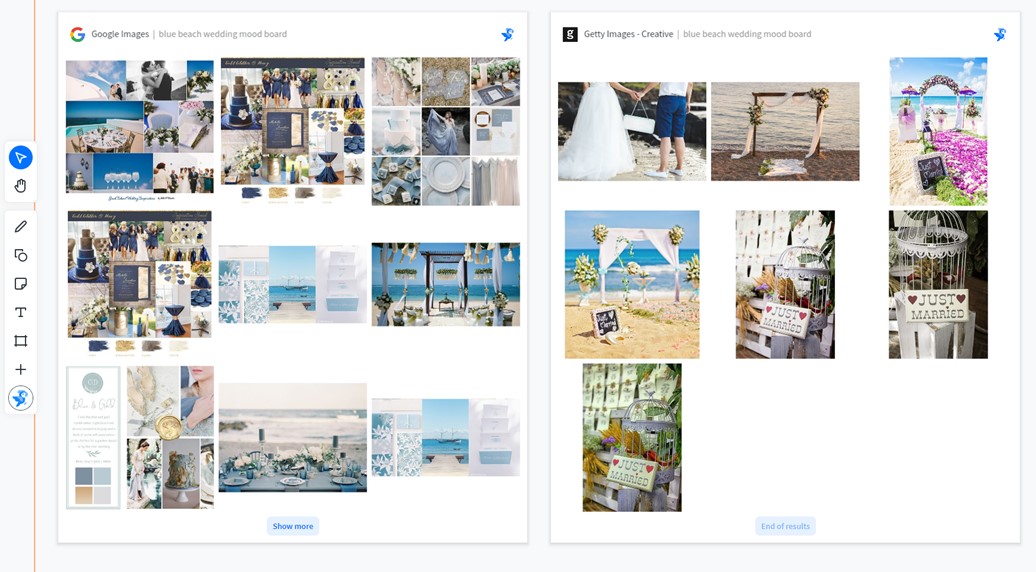
Additionally, I searched Popsync for blue beach wedding invitations, typography, and attire. This is what my workspace looked like. My mood board template and each of my image search canvases were all on the workspace in a single view.
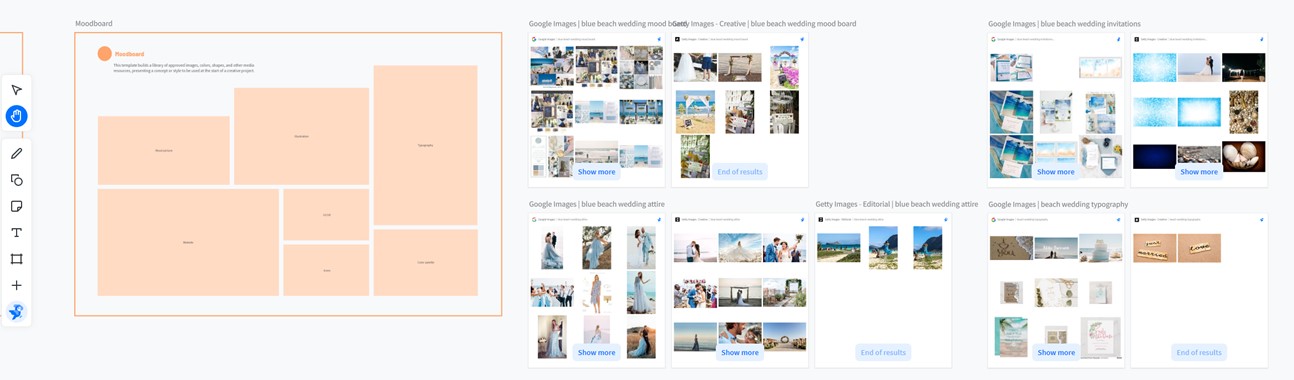
Why is this super cool? Everything is displayed in one place, so there is no need to open multiple browser tabs, then bounce back and forth between each one.
I can see images from all my searches—blue beach wedding mood boards, invitations, typography, and attire—right in the workspace where I will create my mood board using the mood board template. Also, if I want to see more images, I just click on the "Show more" button at the bottom of each canvas!
When I used to create mood boards in PowerPoint, I would have to copy and paste from Google, create workarounds for low-res images, and make sure to grab the source info so I could find the image later.
With Popsync, the images you see are already high-resolution, so you don't have to open a link to see a higher-resolution version of an image. Simply zoom in, and you will see all the details of the full-resolution image.
Want to get info on the image? Just right click on the image and select Info. Yes, the image info is automatically saved for future reference!
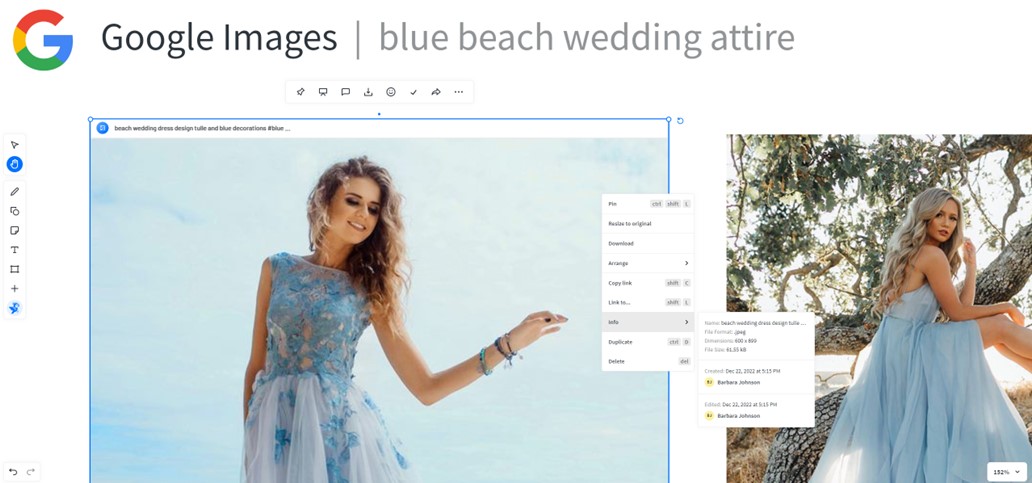
So, once I had my template and image search canvases ready, I began to create my mood board. I just pulled images from my image search canvases onto my mood board template (or you can ctrl D the image to duplicate).
Arrange the mood board any way you would like. Use the text tool to insert copy and adjust fonts and size. Add shapes with color options using the shapes tool.
Below is my final blue beach wedding mood board. I love it!
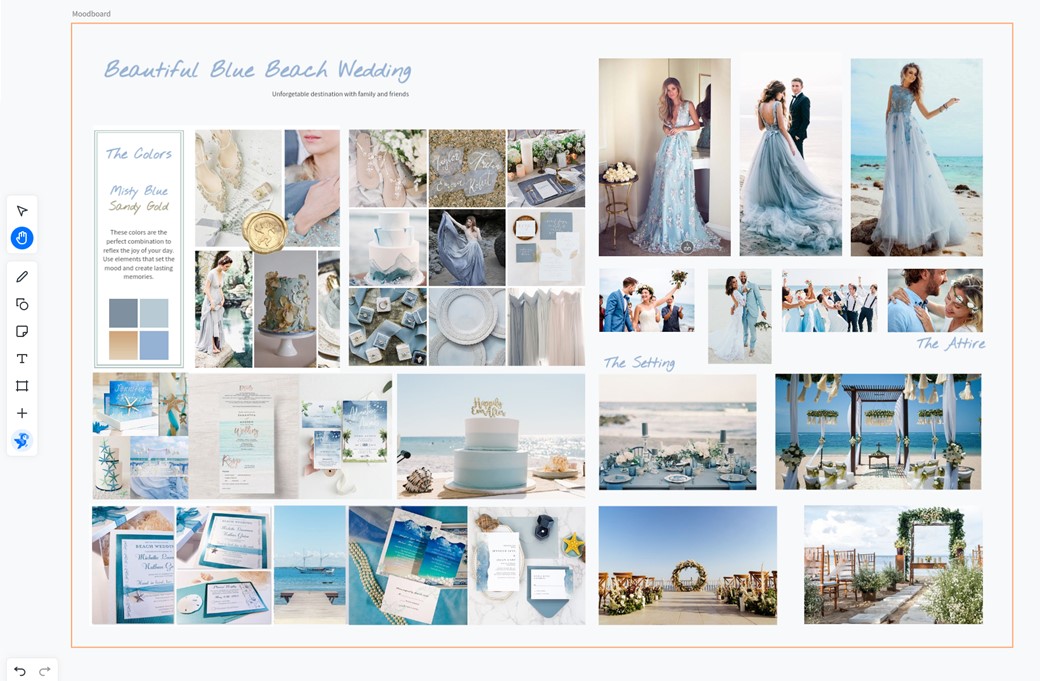
Putting this together in PowerPoint would have taken 6-9 hours. I created this mood board in Bluescape with Popsync in 3 hours.
Sharing my mood board
As I mentioned above, when I used PowerPoint for these types of projects, I would have to email a PDF of the concept page(s) to my client for review with their teams. Not only does Bluescape make it easy to create mood boards—it makes it easy to share them and get feedback, too!
Use the collaboration tools in Bluescape to share mood boards with your teams and clients. You can invite others to join your workspace, and they can view and contribute to your mood board in real time.
You can place notecards directly on the mood board, use emoji reactions, or leave comments. It's so easy!
Now that I've used Bluescape and Popsync, I will never go back to the horse and buggy days of using PowerPoint for mood boards or creative project ideation.PowerPoint is for slides, people. Let's move on!
It’s true there are other creative collaboration tools out there similar to Bluescape, but none of them include an image search and sharing tool like Popsync. If you’re curious, you can try Popsync here without signing up for a Bluescape account.
I am thinking about writing another post on using Bluescape/Popsync to create webpage storyboards or wireframes. For this, I would step into the shoes of a marketing communications team that needs to determine functionality, share concepts, and review designs with a UI/UX team.
This is a real scenario and something I used PowerPoint (cringe) to create in the past.